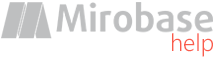
Webex-integration
There is a possibility of periodic synchronization of messages sent by employees through Cisco Webex Teams with complex database (for report "Chats/Calls"). During synchronization, the complex server will read data from the Webex server (https://webexapis.com) periodically at a configurable interval (from 1 to 1440 minutes).Note: this integration has nothing common with intercepting voice conversations and sent files!
To configure integration, you need:
1) Make sure that the complex server is installed and running. If you have several servers of the complex connected to the same database, then the integration will be performed only from the main server (set in the initial server settings).
2) For synchronization to work, it is necessary for employees to have an e-mail set in Webex accounts from the Active Directory (this usually always happens after synchronization AD and Webex). Comparison of the Webex user and the user in the complex will be done by e-mail (from report "E-mails" or "Dossier of employees").
3) In the admin panel admin.webex.com under the administrator account must be assigned to one of the users
role "Compliance Officer".
It can be any existing user or a newly created one. The role is assigned by clicking on the user's name
and selecting on the right in the pop-up panel "Administrator Roles".
Further, the integration will be performed with this user's account. Let's name this user Compliance Officer.

4) Log in to the portal developer.webex.com as Compliance Officer and create new integration: developer.webex.com/my-apps/new/integration
5) Then fill in the required fields arbitrarily: Integration name, Contact email, Icon, Description.
For the field Redirect URI specify: https://IP_of_server_complex/mb/cgi-bonline.exe?action=webex
Please note, that only https-access to the web-server is allowed (set up here) and
only IP-address (not DNS-name!)
Example: https://192.168.1.100/mb/cgi-bonline.exe?action=webex
For the field Scopes select:
spark:organizations_read
spark:people_read
spark:rooms_read
spark:team_memberships_read
spark:teams_read
spark-compliance:events_read
spark-compliance:memberships_read
spark-compliance:messages_read
spark-compliance:rooms_read
spark-compliance:teams_read
Then click "Add integration".
6) After creating the integration, you will be redirected to its page, from which you need to copy
Client ID and Client Secret into the fields at this page of complex settings and then save settings!
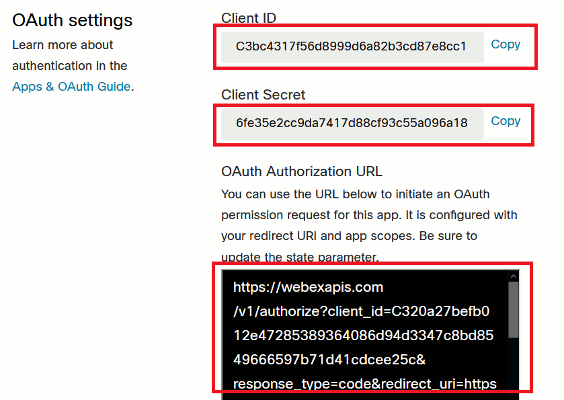
7) Copy value of OAuth Authorization URL and paste it to the browser's URL field, next login as Compliance Officer.
8) Accept user rights assignment by clicking Accept.

9) At the last stage you will be redirected to Redirect URI, specified in step 5 and if everything was ok, then a message will be displayed about the configured integration and its expiration time (3 months).
10) 3 months after you need to renew the integration again.
Log in to developer.webex.com as Compliance Officer
and go to the created integration: developer.webex.com/my-apps.
Further, the renewal can be done in three different ways:
Method 1: repeat steps 7-9.
Method 2: click at "Regenerate the client secret" and then repeat steps 6-9.
Method 3: delete current integration and create new one (steps 4-9).
Note: possible errors during synchronization can be viewed only through the server log.
Note: 3 months after (when the integration expires), a notification about this event will be sent to the system tray of the BOSS-Online module to all connected bosses.
Attention! If access to the Internet from the server is possible only through a proxy, then it must be set in the initial server settings (available through the START menu).