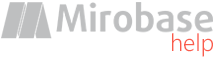
v9.80 (build: Jul 4 2023)
Suite update (server on Windows)
Administrator's app and server update must be done manually (e.g. to install new version over existing one) although it is necessary to use the update via "BOSS-Online" for clients' workstations or clients' automatic update option.Sequence of steps:
1. Download the latest installation package from the website demo version (do not use "one click" installation!)
2. It is recommended to stop software suite server. This can be done thru the Start Menu->Programs->Mirobase Server->"Stop server" (command execution should be made within administrator's account only!).
3. Install administrator's app installation over existing version. It is forbidden to stop database configuration utility execution at startup which is run automatically in the installation process.
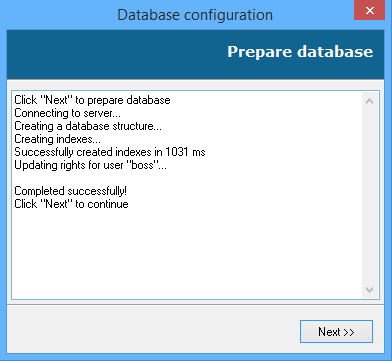
4. Execute installation package again and select server installation, then install it over existing version.
During the server update, you will need to reactivate your license key again: on the "License" page, click the "Activate key" button, then select "Already purchased" in the drop-down list, then - "Activate via the Internet".
5. Update all clients workstations via "BOSS-Online" with the command "Update client software".
If an option clients' automatic update is enabled (it is enabled by default) then this function will run automatically in 1 or 2 hours. Activation of client's new version will happen only after client's workstation restart!
It is possible to check current version of the client's app via BOSS-Online "General information".