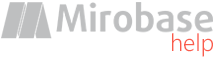
v9.80 (build: Jul 4 2023)
Client service
Domain administrator can hide client service from employees:1) If client part is not installed on the domain controller (in most cases it is not installed), then needed to temporarily install the service-emulator with same name as on client machines. To do this take inst_client.exe from "Remote installation" (option 4), next execute this command in console with administrator rights on the domain controller:
inst_client.exe -temp -installafter that program will display service name and result of operation.
2) Open Group Policy Object Editor for existing domain group policy or create new GPO object for Origanizational Unit (OU), in which client computers are located. In GPO editor "Computer Configuration" -> ["Policies"] -> "Windows Settings" -> "Security Settings" -> "System Services" find in the list service name was created at the previous step (application inst_client.exe will report service name).
For this service it is needed to change policies: setup Automatic startup type and remove from access rights Administrators and Interactive, leave only System:
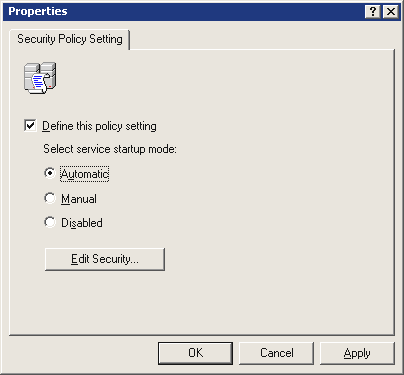
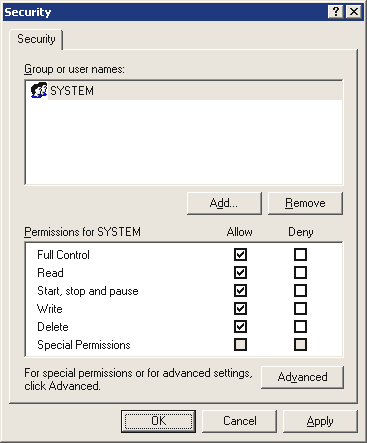
3) Remove service-emulator:
inst_client.exe -temp -uninstall
4) In order to not wait for the group policy update on the remote machines after reboot, next command can be executed remotely:
gpupdate /forceor use Group Policy Management Console (GPMC) for the remote update. See here for the details.
Attention! The service will disappear from the list on the client machine only if it was already installed at the time of applying the policies, but if it is installed later, then the next group policy update on this machine is required after the client part is installed.