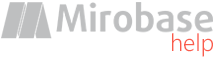
v10.17 (build: May 28 2024)
Step 5. Monitoring for managers
Manager's module consists of two parts: "BOSS-Online" and "BOSS-Offline". The first part is intended to monitor online users and workstations in a real time as well as to perform a set of administrator's tasks.The second part is for the viewing reports from SQL database.
"BOSS-Online" and "BOSS-Offline" are presented as web interfaces, e.g. it is not required to install additional software for monitoring and reports reviewing. It is enough to run any browser from any computer in the network and visit certain web site (see above).
Although "BOSS-Online" includes also external module which allows to expand monitoring options.
Use any web browser on any workstation and put the following in the address bar:
http(s)://<DNS_name_or_IP_server>/scopd
Example:
https://localhost/scopd (if the Scopd server is on the same workstation)
http://server/scopd
http://mycompany.org/scopd
https://95.135.21.16/scopd
If server instance is different from instance by default then use the path /scopd.X where X is an instance number.
Example:
http://remoteserver/scopd.2 (connection to server instance number 2)
If non standard web server port is used (do not mess it with Scopd server port!), it is necessary to specify after colon.
Example:
http://myserver:81/scopd (connection to port 81, but not standard 80)
Attention! It is necessary to put IP address, not server name on some mobile devices (smartphones).
How to configure remote monitoring via Internet see here
How to configure the access via https: see here
Let's have a closer look at "BOSS-Online".
After "BOSS-Online" startup it will be suggested to enter the database for manager.
In 1-2 seconds you will get a list with active workstations from the server (in case of succesful connection with server and active workstations in the network).
Active workstation means a workstation with installed client app on it.
It is important to differentiate "user" and "computer":
Computers in the list are computers with installed clients parts;
Users in the list are logged in Windows users.
As a result it is possible to have several users on a single computer (for example, in case of terminal server or FastUserSwitch mode)
So, commands for users and computers will differ. For example, you can update clients software on the computer but request user's screenshot only!
Computers and users, that are offline now or there is no connection with them (but was connected before) will be shown in red color in the corresponded tab.
It is required to run the external module for some features in BOSS-Online. It will be suggested to download and run the BOSS-Online external module for Windows while requesting these features.
After startup the module icon will appear on the desktop and in the tray.
Blinking icon in the tray indicates an connection error with the suite server. It is possible to read information about error by moving mouse pointer on the icon.
Settings menu is available in the tray with a right click on the icon.
Attention! The icon in the tray may not be seen because of taskbar settings "Do not show rarely used icons".
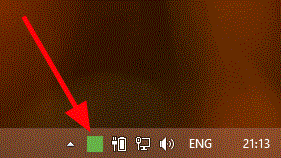
Now let's have a closer look at "BOSS-Offline".
"BOSS-Offline" is intended for reports viewing from the database. The program don't require workstations to be online currently. Moreover it is possible to see reports data remotely (for example from home) if technically it is allowed by network infrastructure and is properly set by the network administrator.
Please note, that data is written into the database with delays (about 10 min). So it will not appear immediately after the software installation.