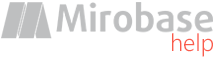
v9.80 (build: Jul 4 2023)
Monitoring - Clipboard
The most important options in this tab:Perform monitoring of the text/images in the clipboard
In case this option is disabled the text content and images from user's clipboard won't be transferred to the database.
Monitoring of the files in the clipboard is set up in the tab "File operations".
It is necessary to enable the option "Shadow copy" to capture images in the clients' and server settings!
Add "watermarks" to the PrintScreen-image
There is a possibility of hidden marking of images copied from the screen by pressing PrintScreen or using Snipping tool application. The purpose of this marking is the possibility of subsequent identification of the employee, his PC and the date, if this image ever will be discovered in open sources or in some other way will be received by the company's security personnel. Typically, sensitive screen data or data of commercial value is captured and sent.
To obtain information from the "watermarks" on the image, you need to click "View watermarks" button and select an image file for analysis, after information about the found employee and date will be displayed, or 0 results if there are no watermarks or it was not possible to extract them. Sometimes (very rarely) more than one result can be returned. In addition, technical debugging information is also issued (for the technical support).
It should be noted that the algorithm for working with watermarks takes into account the possibility of resaving screenshots in quality-loss format (JPEG), and also allows image resizing by resize operations (for example, when sending via messengers). The actions described above reduce the probability of successful extraction.
Attention! If a third-party utility for intercepting PrintScreen is installed on the PC, correct interception and processing of this PrintScreen-functionality cannot be guaranteed!
Attention! When using Snipping Tool, the "watermark" is applied to the clipboard image, not to the copy that can be saved to a file from the application! Also, for too small screen fragments, the operation of the algorithm is impossible!
Forbid clipboard with the active Remote Desktop window
It is possible to enable this option so while working with the remote server via Remote Desktop users won't be able to copy images/text through the clipboard to their local computer from the server. At the same time it is necessary to disable the clipboard usage in Remote Desktop settings while connecting to the remote server. In this case the clipboard of the remote session itself will function in the usual mode.
This option requires installation of the client part of the complex on the computer where the Remote Desktop window is opened, and not on the remote PC/server!
Forbid clipboard when copying from RDP session
Enabling this option when working with Remote Desktop (RDP), users will not be able to copy images/text from the remote desktop via the clipboard to their local computer.
This option requires the installation of the client part of the complex on a remote computer, and not on a local one!
Attention! The restriction will only work if after the copy operation RDP window is minimized by the user to the taskbar (for subsequent switching to the destination window on local PC for the Paste-operation)
Exclude the following apps from interception
You can set applications for which clipboard prohibitions and monitoring will not be in effect.
It is necessary to specify the names of executable files (without path) separated by commas. Example:
winword.exe,notepad.exe,chrome.exe