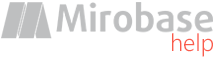
v9.80 (build: Jul 4 2023)
Option 3. Installation via Active Directory
With the help of Microsoft Active Directory service it is possible to perform automatic remote installation of the client's app on a group of computers. To perform this installation procedure it is required to obtain domain's administrator's rights as client's app will be installed on computers from this domain. It is also required to have network resource available for reading (Shared Folder).Run the installer by selecting the "Installation on the remote computers" mode. In the Remote Installation Wizard select method 3.
Here as an example will be shown creation of GPO ("Test GPO"), setup of msi-packages and adm-template, as well as linkage of this created GPO to the present OU ("TestOU") with computers for which you initially need to deploy clients.
First create new GPO ("Test GPO"):

Edit created object:

In Computer Configuration add msi-package:

Choose path for msi (x86) always within network share.
You must first copy the msi packages into this network folder, and the client machines must have access to this path:

Select type of deployment:

Go to the advanced settings:

Change flags:

All the same again for the x64-package:

Add template from attached adm-file:

Edit newly added template:

Setup IP/server name for the client connections:

Link created GPO to the OU with computers:


Setup is finished:

Then after next restart of the clients workstations the client's app will be installed.
Note: this .msi-package do not contain information about updates and uninstall so these actions are performed only with software suite and not with Active Directory!
If after restart nothing has happened:
1) Try to restart client's computer one more time.
2) Try to increase loading time up to 30 seconds:

3) Try to enable this option:

4) Perform on the client's computer: gpupdate /force
See also "Automatic deployment in Active Directory"