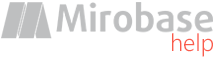
v9.80 (build: Jul 4 2023)
Database users
On this page it is possible to add managers (at least one is obligatory!) as well as additional administrators (if required). They differ from each other only in permission rights. Permission rights may be added or changed only from database administrator's account!Adding means creation of a new user in the SQL database and delegating rights to it.
Important warning: if a certain user has already been in SQL base and it is necessary to allow it to work with the Mirobase database, then it is necessary to add it here on this page as it is not enough for this user to be available in the SQL database for fully functional work!
For MSSQL/PostgreSQL it is also possible to add AD accounts - specify the user in the format DOMAIN\username (abbreviated domain without a dot - NETBIOS). Case matters for PostgreSQL! (see also LDAP for PostgreSQL)
Managers created here and additional administrators also may enter into global setting app. They won't be able to add/delete users and set their rights. Only the database administrators is capable to do it!
Example how to create the manager "boss":

The most important options in the manager's rights:
Access to delete records of users locations from the database
To allow or forbid the access to the page "List of users".
Enable automatic reports generation (for self)
It allows automatic reports generation about employees with a function to send reports to yourself (or saving them to the folder).
More details you can find in the information about server configuration "Reports generator".
Enable automatic reports generation (for subordinates)
It allows report auto generation about each subordinate with report sending to the subordinates themselves.
More details you can find in the information about server configuration "Reports generator".
Allow commands to server from the Telegram messenger
Allows to send remote commands to the server via the Telegram messenger. For details see here
Allow confirmation/deletion faces of employees at the BOSS-Offline report
Used in face recognition report of BOSS-Offline.
Disable 2FA
See details here
Separately see "Additional restrictions" in the section right assignment for database users:

By default database new user can monitor in the online/offline mode all employees/departments and view all folders via BOSS-Offline. Although it will be useful to specify certain employees or departments for monitoring for each database user (manager). In such case it is possible to choose these departments (and employees if required) as well as folders.
It is possible to use the button "machines/users" (this list will be empty till first monitoring data from employees won't be transmitted to DB) to choose employees, add them manually or import from the Active Directory (see also here).
Use the button "subdivisions/departments" to choose departments (company structure is created in correspondent global settings part).
Note: rights for department are distributed also recursively to all its subsidiary departments.
Note: root department (company name) is not specified in the department hierarchical path.
Note: if department is added there is no point to add all users/computers inside it separately.
Each data entry must start with new line!
Data entry format for computer: COMPUTER.DOMAIN (for organizations with domain) or COMPUTER.WORKGROUP (for organizations with workgroups).
Important! The domain must be specified in the full format!
Important! If there is no domain and DNS suffix connection is used then it must be specified. In the common case computers must be designated like they are shown in the lists of computers in BOSS-Offline.
Data entry for users: DOMAIN\USER (for domain user) or COMPUTER\USER (for local users).
Important! The domain must be specified in the short format (without dot)!
It is enough to specify path fragment to the file (each fragment with a new line) in order to choose permitted folders/files. It is forbidden to use masks "*" and "?"! It is necessary to omit certain path part instead of masks.
Fragments examples:
_PC1\PC1_Smith\
\Department1_
If full path to the file comprises at least one fragment from this list while reviewing files via BOSS-Offline this file will be reflected in the report.
It is necessary to press button "Set the rights" after rights configuration.
You can also use the "Copy the rights" option if needed to quickly copy the rights of one user and apply them to the currently selected user. After clicking on the button, a drop-down menu will appear with a list of all users, then one should be selected to copy the rights from.