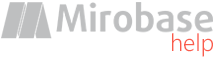
v9.80 (build: Jul 4 2023)
Step 3. Suite server installation
Attention! The choice of this installation item is available on the initial page of the advanced installation of the complex:
Mirobase server is a Windows system service which connects all client computers and "BOSS-Online" programs.
Usually the server is installed on a single computer. Although if required it can be installed on administrator's computer.
The server must be enabled during the whole clients' computers operations (although intervals in client-server connections loss are possible). Otherwise data is stored on the clients' computers till connection will be restored.
In general it is possible to operate with several servers within one company. Thus in many cases one server is enough.
The setup will run only in administrator's account!
At once you will be suggested to choose the server instance:

In many cases the software suite server is installed in a single instance on a single computer that is why it is necessary to leave installation option as "by default". However, if you wish to setup several suite server instances on a single computer you need to choose installation unique instance.
In this case each instance is like an independent server can connect to a certain SQL server instance.
Client computers also must be connected to a certain software suite server instance. In above mentioned case it is necessary to specify not only computer's name or its IP but also server instance port as well while connecting to required instance:
machine:port, for example: SERVER:12345
How to choose the port for Mirobase server will be described later.
Then server settings program will be launched.
On the first page it will be suggested to activate product key.
Attention! Activation is performed via Internet and it is linked to computer's hardware. So one key can be activated on one computer! If the server computer is changed it is necessary to contact support team.
See also topic "Key activation"
Number of copies means number of clients' connections to the server (users' connections are counted, not computers!).

Then it is necessary to identify connection settings with SQL base as well as specify the port for clients connections.
It is possible to leave 0 in TCP server port for clients connections (by default) if you don't use multi-instance server. If you have several server instances on a single computer then the port must be unique for each instance. Do not leave it "by default"!
The server setup program can be run at any moment to change setting (in such case if the port has changed it is necessary to restart server suite service):

If in your architecture several servers of the complex must connect to a single database, on the last page of settings you need to enable the "multi-server" mode and additionally configure two parameters:
1) "Make this server the master". Only one server in this configuration should be the master. It is recommended to assign the one that is located "closer" to the database.
2) "IP/name to connect other servers". When generating reports in BOSS-Offline, it will be possible to transfer shadow copy files between servers, so here you need to specify the IP (name) and optional port (if different from the default port) of this server to access it from other servers of the complex connected to a single database.

Apache web server will be also installed in the folder %ProgramFiles(x86)%\httpd
The web server is needed for monitoring and reviewing reports in browsers.
Apache web server is Windows system service that listen connections on HTTP ports 80/443
All settings are stored in the file %ProgramFiles(x86)%\httpd\conf\httpd.conf which you can change by yourself.
Here you can see how to setup access via secure https:
After web server installation is complete on Windows Firewall the ports 80/443 will be opened completely. If you have non standard Firewall either ports 80/443 or %ProgramFiles(x86)%\httpd\bin\httpd.exe must be added to its exceptions.
If by some reasons you won't be able to use ports 80/443 then it can be changed in %ProgramFiles(x86)%\httpd\conf\httpd.conf (to change see parameter "Listen"), after Apache service must be restarted.
If any web server (Apache, Microsoft IIS or other) has been already installed on your server computer the program will detect that ports 80/443 is busy and will install embedded Apache on ports 81/444.
- If using ports 81/444 is acceptable in this case you don't need to do anything more (just don't forget to add port when moving to web site: http://localhost:81/mb).
- If it is necessary to use only port 80/443 and additional web servers are not required then they must be deleted (for example IIS) and changed embedded Apache to 80/443 (see above how to do it).
- If it is required to use only existing web-server then certain servers settings must be adjusted on its own:
If Microsoft IIS web server has been already installed
|
In such case it is necessary just to create virtual directory on a web server with the link to suite web content. It is important to allow CGI program execution inside the directory. Attention! It is necessary to check whether CGI/ISAPI support has been installed. If it's not available it is necessary to install it (see "Windows components installation" for clients OS and "Server role" for server OS). If installation is not done CGI startup won't be possible! Attention! IIS will run the CGI scripts in context of special user IUSR that is why if a folder with shadow copy, screenshots, webcamera shots, auto recording aren't located on server disk C: it is necessary to give read permissions for user IUSR to these folders! It is possible to run inetmgr.exe and enter server section "ISAPI and CGI restrictions" to set permissions: "Allow to execute unspecified CGI modules" In the section "Configuring Handler Mappings" map .exe with CGI module and allow execution Then add virtual directory "mb" and specify the path to folder with software suite web content: C:\ProgramData\PBL\Stkh\Server\Web |
|
In such case it is necessary just to add alias "mb" with the path on software suite web content. For WinXP/2003 this content is located here: "C:\Documents and Settings\All Users\Application Data\PBL\Stkh\Server\Web" For Vista/7/2008 - here: "C:\ProgramData\PBL\Stkh\Server\Web" It is important to allow .exe CGI program startup inside directory! Here is example with settings (path for WinXP/2003) that need to be added to file httpd.conf Apache web server:
###############################
Alias /mb/ "C:/Documents and Settings/All Users/Application Data/PBL/Stkh/Server/Web/"
Alias /mb "C:/Documents and Settings/All Users/Application Data/PBL/Stkh/Server/Web/"
<Directory "C:/Documents and Settings/All Users/Application Data/PBL/Stkh/Server/Web">
AllowOverride None
Options FollowSymLinks ExecCGI
Order allow,deny
Allow from all
</Directory>
AddHandler cgi-script .exe
###############################
|
|
In such case it is necessary just to add an alias (or virtual directory) "mb" to suite web content directory. For WinXP/2003 this content is located here: "C:\Documents and Settings\All Users\Application Data\PBL\Stkh\Server\Web" For Vista/7/2008 is here: "C:\ProgramData\PBL\Stkh\Server\Web" It is important to allow .exe CGI program startup inside the directory! |
After installation the server is ready to work and running.
Note: the server uses TCP port
 by default, the web server uses standard HTTP ports 80/443 by default.
by default, the web server uses standard HTTP ports 80/443 by default.