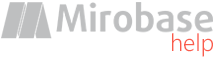
v10.17 (build: May 28 2024)
Groups
Users and computers groups have to be used if you don't want clients' settings to be the same for all computers/users. And it is required to personalize individual settings for certain users/computers.In such case it is necessary to link these groups with created settings profiles. To create settings profiles it is required to click on pop-down menu near buttons "For computers", "For users".
For example: it is required for certain users to set up screen shots capture frequency one time in a minute and for the rest - one time in 10 minutes.
In such case press the settings key button "For users" and set up screen shots frequency in the usual way one time in ten minutes.
Then press "Profile 1" in the pop-down menu near the settings key button "For users" (as an example) and in this profile settings you can set up screen shots frequency one time in one minute.
Then press the key button "Groups" and match required users with profile 1.
Attention! Only settings that you have changed in this profile will be saved for profiles. Other settings are taken from the basic. For example, if in profile 1 you have changed only screen shots frequency and later changed file size of the shadow copy in the basic settings then the file size of the shadow copy will automatically be taken from basic settings for profile 1!
Note: if the profile destination is "empty" basic settings will be used (without profiles).
Note: in this window users and computers lists are taken from the database so they may be empty just after the software suite installation. It is necessary to wait 5-10 minutes till the data will start getting into the database from clients' computers.